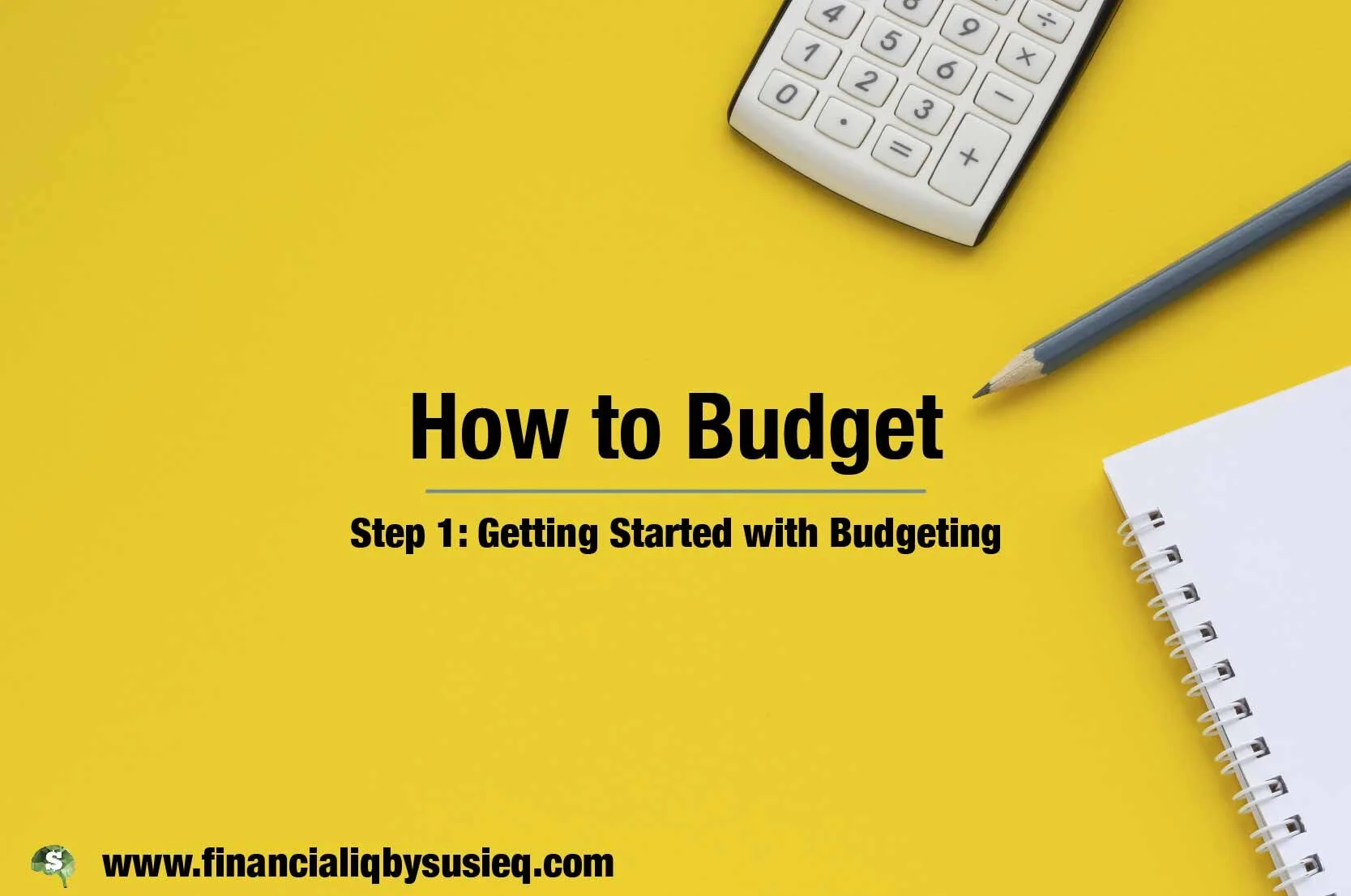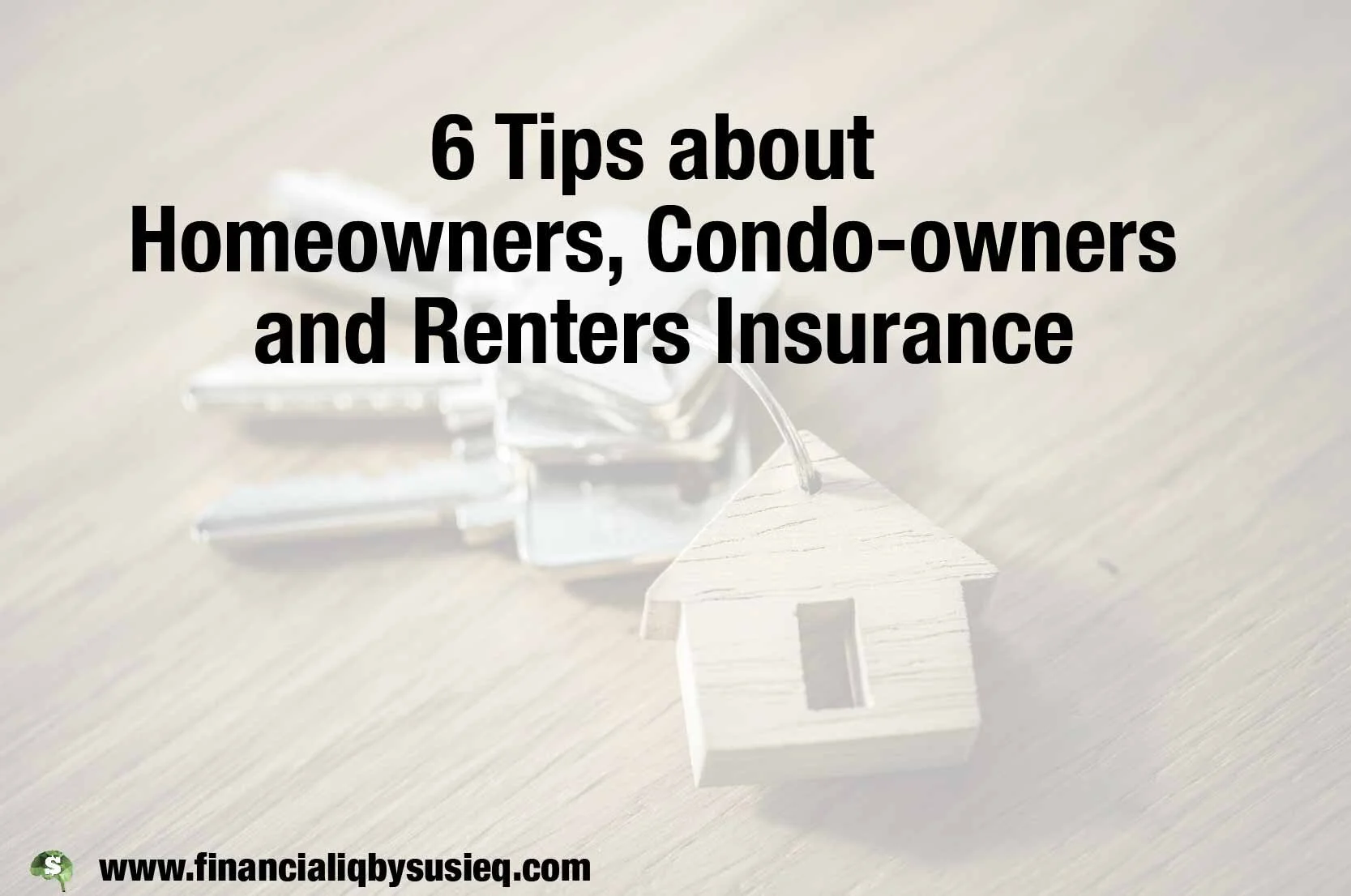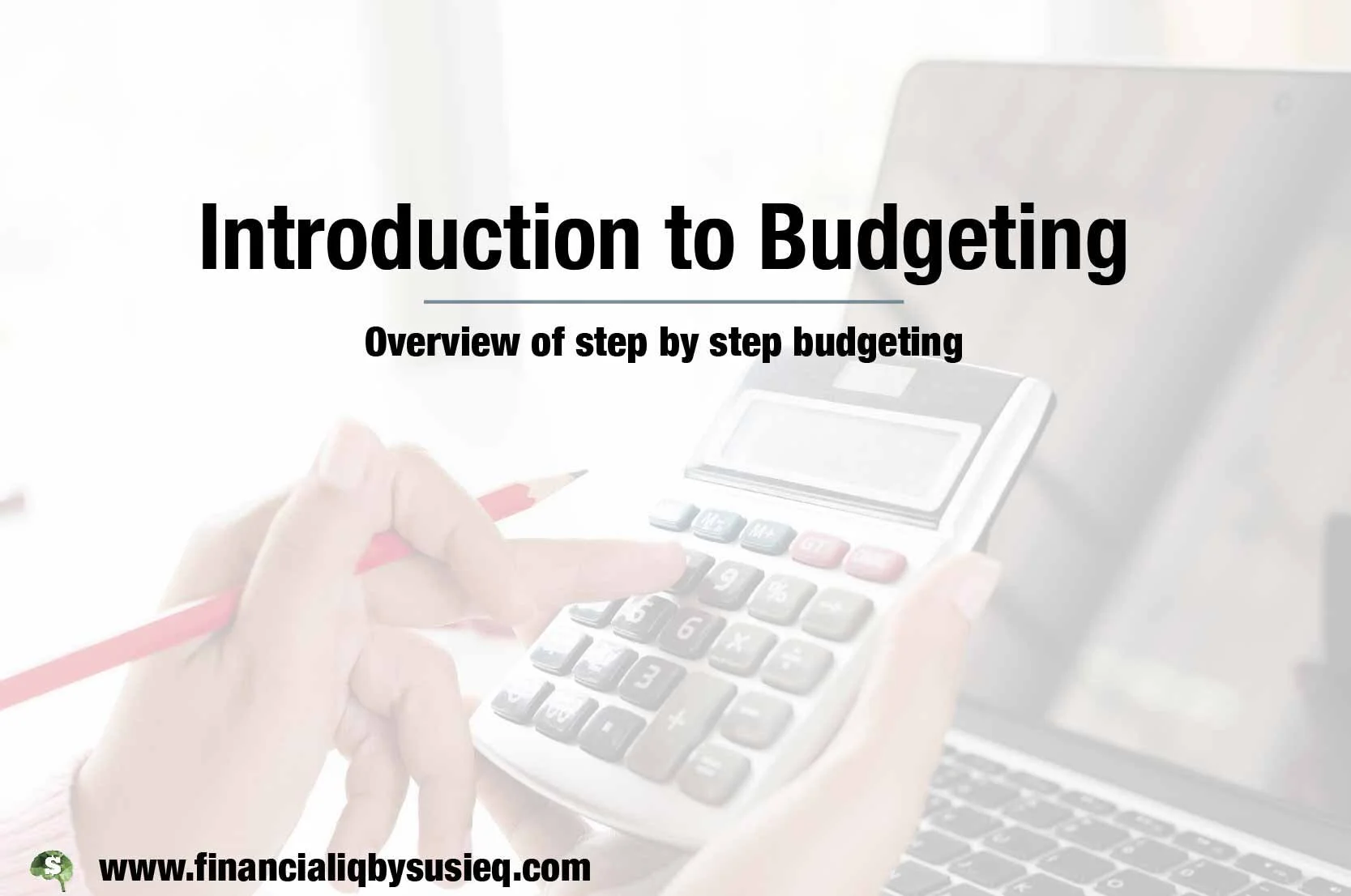Getting Started with Budgeting
I’m so excited you want to create a budget! In my very first post, I outlined the steps I use to do my budgeting. They are:
Identify my financial goals.
Determine the length of the period I’m going to include in my budget – a month and a year are most common.
Figure out how much income I’m going to earn during my budgeting period.
Create a spreadsheet for tracking my expenses.
Enter all of the checks and cash transactions from my checkbook into the spreadsheet and identify the type of expense.
Enter all of the transactions on my credit cards into the same spreadsheet, identifying the type of expense.
Add up all of the expenses in (5) and (6) by type of expense.
Make a first pass at the expense part of my budget by looking at how much I’ve spent and whether any of my expenses are going to change.
Compare my expense budget to my income.
Make sure that I am not overspending my budget.
Although I start with setting goals, collecting information about how much I’m currently earning and spending takes some time so I’m going to cover those topics first. I’ll talk about setting goals in a couple of weeks.
This Week's Budgeting To Do List
Here are your tasks for this week:
Download the spreadsheet and put it some place you can find easily.
Fill in the Basic Inputs tab of the spreadsheet.
Develop a system that will help you remember everything you’ve spent.
Use your system this week.
Spreadsheet
I’ve already created the spreadsheet for Step 4 of my planning process (the first numbered list above) for you! It is attached to this post. I note that it is a practical spreadsheet and is not intended to be high-tech or foolproof. Nonetheless, I think it will be a very helpful tool for getting started. Also, you'll need Excel (for Windows or an Apple) or access to Google Sheets (part of Google Docs) to use this spreadsheet. We've tested it on those platforms and it seems to work, though it seemed a bit slow when re-calculating in Google Sheets. It does not work on Apple Numbers.
Each time you open the spreadsheet, you may need to click one or both of the “Enable Editing” or the “Enable Content” buttons at the top of the screen. By clicking these buttons, you’ll be able to enter your data, save the spreadsheet and use the macros.
The first time you open the spreadsheet from the web site, you'll need to save it some place you can access - a drive on your computer, an external drive, or the cloud, for example. You can accomplish this task by selecting File from the menu at the top and then selecting Save As. You can the decide where to put it and what to name it. In the future, you can open the spreadsheet with your data from wherever you saved it.
Basic Inputs tab
There are four questions on the Basic Inputs tab.
How many months of transactions have you entered? I can’t imagine trying to create a budget without looking at a minimum of one month’s expenses. It is usually best to look at three to six months, if not a full year. For now, you’ll probably want to enter 1 in cell B4, but can change that value as you enter more transactions. The formulas in the spreadsheet will all work with fractional values, so you can put 1.5 in cell B4 if you’ve been tracking expenses for 6 weeks.
Do you want to create your budget on a monthly or annual basis? I prefer to look at income and expenses on an annual basis, but suspect that most younger readers still focus on each month one at a time so have offered both options. There is a drop-down box in cell B5 to let you choose.
Country for Federal Income taxes. Because your budget income and retirement savings may not be the same as the transactions you’ve entered, I’ve added extremely simplified calculations of US and Canadian federal income taxes. These calculations assume that you file your tax return as a single person, take the standard deduction and have no income other than wages and investment returns. Select the country that applies to you from the drop-down box in cell B6. If you don’t want these calculations to be performed or don’t pay taxes in either of those countries, select “Other.”
Enter your approximate state (provincial) and local income tax rate. As with the Federal taxes, I’ve added an extremely simplified calculation of state/local income taxes. It will take the approximated Federal taxable income and multiply it by the rate you enter in Cell B7 to estimate state/provincial and local income taxes. If you don’t want these calculations to be performed, enter 0.
Remembering What You’ve Spent
One of the hardest parts about budgeting is figuring out where your money currently is going. You’ll need to devise a system that will allow you to remember how and on what you spend money so you can track it in the spreadsheet. Here are a few ideas:
Keep a log right inside your front door. I have a friend who made it a habit to write down everything she bought as soon as she walked in her door.
Keep receipts for everything you buy and put them in an envelope. If you take this approach, you’ll have very detailed accurate records. You have to ask for receipts for everything you buy, even small expenditures such as candy or coffee.
Use the note-keeping app on your phone. Because most of you have your phone with you at all times, you could make a note on your phone indicating what you bought and how much it cost.
Find an app that will allow you that will track the information for you. Someone told me there is one called Mint, but I don’t know anything about it. If you find one you like (or even one you don’t like), feel free to post a comment so other readers can learn from your experience.
You can use any combination of the above approaches or another one, as long as you make sure you are tracking all of your expenses. Another option is to track only the expenses that won’t be obvious when you look at your transactions on line, in your check book or on your credit card bills. For example, you don’t really need to make a note of the purpose or amount of your utility bills, as you can identify those transactions easily.
Most Important Expenses to Track
The transactions that are most important to track are:
things you buy with cash. These transactions are so important that I’ve included a feature in the spreadsheet that will tell you how much cash you spent that you haven’t tracked!
things you buy at places that sell a wide variety of items. Examples of places that fall in this category are Walmart, Target and Costco. When you record those expenses, you’ll want to split the amounts into major categories, such as groceries, electronics, housewares, gifts and the like.
Use Your System
Whatever system(s) you choose, get started with it! If it isn’t working well, figure out how to change it so it will work for you. Over the next few weeks, I’ll talk about how to complete the other tabs in your spreadsheet.
One Last Tip
If you share expenses with someone else (e.g., your spouse or significant other), your budgeting process will be much more successful if you agree to do it together before you start. While a budget one person creates for both of you is better than no budget at all, it will be much better if it is a joint venture. One of you can do all of the spreadsheet work, but it will be very helpful if you both have systems for tracking expenses and, most importantly, agree on your final budget. One of my biggest budgeting mistakes was doing all the work to create and live within a budget by myself. When I told my husband he had a budget, he just laughed! I actually thought it was quite generous, but that wasn’t the point.
Download Budget Template Spreadsheet Here
Acknowledgements
Many thanks to my friends, Marko, Billy, Natalie and Jingyi, and my sister, Ev, for testing the spreadsheet. A special thanks to Jingyi for writing the macros.